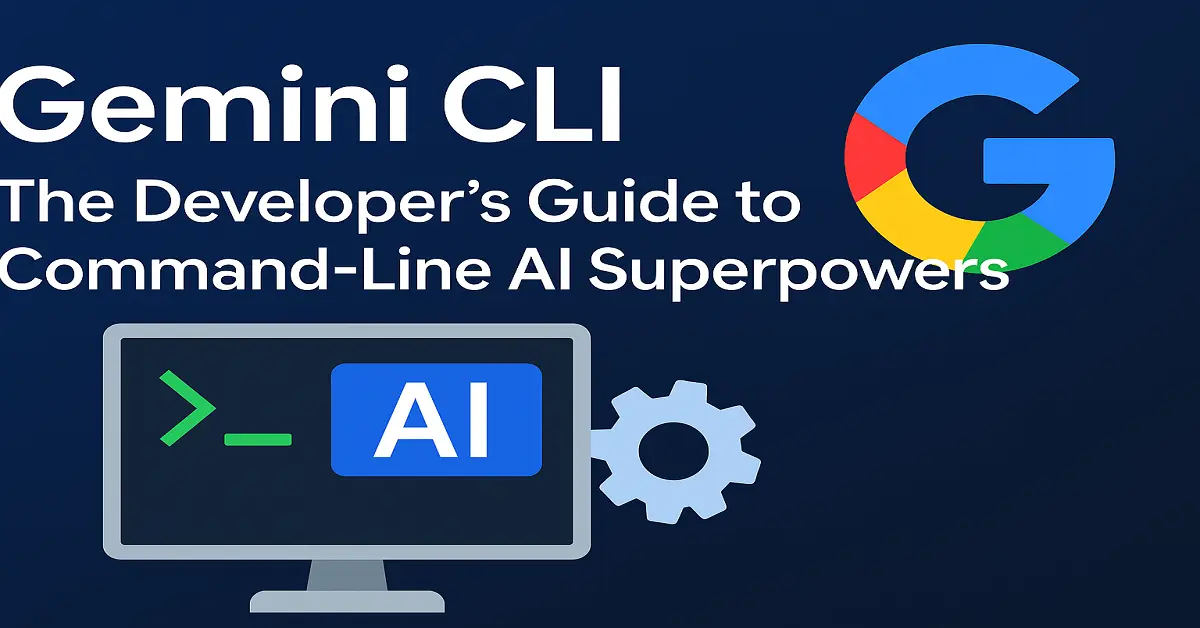In today’s fast-paced world of software development, artificial intelligence tools are becoming indispensable. Whether you’re a developer, a DevOps engineer, or a technical writer, integrating AI into your workflow can dramatically improve productivity. One such emerging tool is the Gemini CLI, a powerful command-line interface for interacting with Google’s Gemini AI models. In this article, we’ll explore what Gemini CLI is, its core features, installation steps, use cases, and why it’s quickly gaining traction among developers.
What is Gemini CLI?
Gemini CLI is a command-line tool developed by Google to enable direct interaction with its Gemini AI models. It acts as a bridge between the Gemini API and the terminal, allowing developers to generate code, debug issues, summarize content, write documentation, and even automate scripts—all through a familiar CLI interface.
It’s part of the broader Gemini ecosystem, which is Google’s response to large language model tools like OpenAI’s ChatGPT and Anthropic’s Claude. By making this tool available in the terminal, Google ensures that developers can bring the power of Gemini into their natural workflow without switching contexts.
Why Use Gemini CLI?
There are several compelling reasons to integrate Gemini CLI into your development toolkit:
- Increased Productivity: Skip the browser and use AI directly from the terminal.
- Faster Prototyping: Generate code snippets and get instant feedback without opening an IDE.
- Documentation Automation: Auto-generate README files, function descriptions, and docstrings.
- Cross-Platform Compatibility: Works seamlessly on Linux, macOS, and Windows.
- Secure & Private: Authenticate with your own API key and keep queries local when needed.
Key Features of Gemini CLI
Let’s dive into some of the standout features that make Gemini CLI a game-changer:
1. Code Generation & Completion
Gemini CLI can generate entire functions or codebases with a single prompt. For example:
gemini "Write a Python function that scrapes product prices from Amazon."
2. Context-Aware Replies
You can provide a context file, such as a codebase or document, so Gemini can tailor responses:
gemini --context=main.py "Explain what this script does."
3. Multi-Turn Conversations
Just like in a chatbot, you can continue the dialogue:
gemini chat
> What does this error mean in Python?
> How can I fix it?
4. File Summarization
Summarize or extract insights from large files:
gemini summarize project_proposal.pdf
5. Natural Language Git Commands
Turn plain English into git commands:
gemini "Show me how to squash the last three commits."
How to Install Gemini CLI
Installing Gemini CLI is straightforward. Here’s a step-by-step guide:
Step 1: Prerequisites
- Python 3.7+
- pip package manager
- Google Cloud SDK (optional for authentication)
Step 2: Install via pip
pip install gemini-cli
Step 3: Authenticate
To use the CLI, you’ll need an API key from Google Cloud:
- Go to Google Cloud Console.
- Create a new project or select an existing one.
- Enable the Gemini API.
- Generate an API key and set it as an environment variable:
export GEMINI_API_KEY="your-api-key-here"
Step 4: Verify Installation
Run:
gemini --version
You’re ready to use Gemini CLI!
Real-World Use Cases of Gemini CLI
Gemini CLI fits naturally into a variety of development and operational workflows:
🧑💻 Developers
- Generate boilerplate code and unit tests.
- Debug errors by pasting logs or stack traces.
- Refactor legacy code.
📄 Technical Writers
- Generate README.md, inline documentation, or API references.
- Summarize long engineering documents.
🚀 DevOps Engineers
- Write bash scripts and CI/CD pipeline configs.
- Explain or optimize Dockerfiles and Kubernetes manifests.
📊 Data Scientists
- Clean and analyze datasets using pandas, numpy, and matplotlib.
- Convert SQL queries into Python code (and vice versa).
Tips for Getting the Most Out of Gemini CLI
Here are some best practices to supercharge your Gemini CLI experience:
✅ Be Specific in Prompts
Instead of:
“Write a Python script.”
Try:
“Write a Python script that fetches weather data from an API and displays it in the terminal using
rich.”
📂 Use Context Files
The --context flag allows Gemini to read and respond based on your actual code or documentation.
🧠 Save Your Sessions
Use the --save flag to keep a transcript of your AI interactions for future reference.
🔐 Stay Secure
Always keep your API key private and avoid sharing sensitive data in prompts.
Gemini CLI vs ChatGPT CLI: How Do They Compare?
While both tools offer similar functionality, here’s how they differ:
| Feature | Gemini CLI | ChatGPT CLI |
|---|---|---|
| Backed by | OpenAI | |
| Integration | Google Cloud | OpenAI API |
| Model | Gemini (Pro, 1.5) | GPT-4 / GPT-4o |
| Language support | Excellent for code | Excellent for code |
| Multi-file context | Yes | Yes |
| Community Support | Growing | Established |
Common Gemini CLI Commands Cheat Sheet
| Command | Description |
|---|---|
gemini "your prompt" | Basic single-shot prompt |
gemini chat | Start an interactive conversation |
gemini --context=file.txt "your prompt" | Provide context for a specific prompt |
gemini summarize report.md | Summarize file contents |
gemini explain config.yaml | Explain YAML, JSON, or XML files |
Final Thoughts
Gemini CLI is more than just a novelty—it’s a productivity enhancer, coding assistant, and knowledge engine rolled into one. Whether you’re writing code, debugging, or documenting, Gemini CLI brings the power of Google’s large language models straight into your terminal.
With its intuitive commands, flexible context options, and growing feature set, it’s poised to become a must-have tool for developers in 2025 and beyond.